Whenever a user click on a post label link or search your blog, by default your blogger template shows the message “Showing posts with label “Label”. Show all posts” for labels and “Showing posts sorted by relevance for query “Query”. Sort by date Show all posts” for search results at the top of the page. This is quite frustrating and many of you want to delete this message or change this message.

Unfortunately Blogger does not provide any way to customize this message but there are another ways to remove or change this status message from your blogspot. So, I have created tutorial for it. If you want to either remove or change the message, just follow the given step by step instructions (with images).
How To Remove “Showing Posts With Label … Show All Posts”
Option 1: By Editing Blogger Template
Step 1. Login to your Blogger account, then go to Template > Edit HTML.
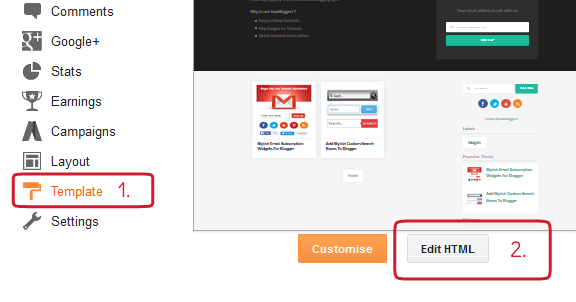
Step 2. Click anywhere inside the Template code, then search for the following code ( CTRL+F ):
<b:includable id='status-message'>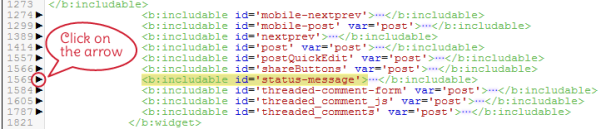
Step 3. After expanding, Remove the code Given Below (with first line):
<b:includable id='status-message'>
<b:if cond='data:navMessage'>
</div>
</div>
</div>
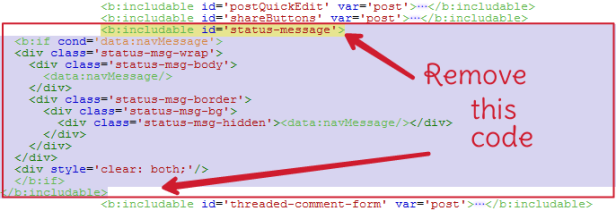
Step 4. Replace the Removed Code with this code:
Step 5. Click on Save template.
Option 2: By Using CSS
Step 1. Login to your Blogger account, then go to Template > Edit HTML.
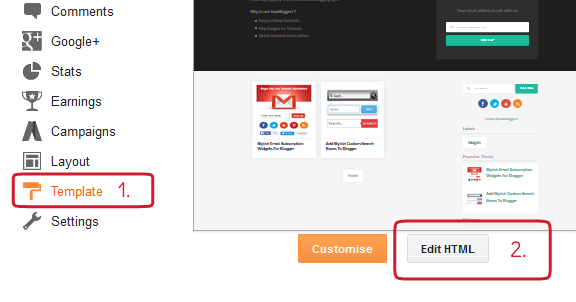
Step 2. Click anywhere inside the Template code, then search for the following code ( CTRL+F ):
]]>Step 3. Place this code just above it.
.status-msg-wrap { display: none; }” src=”https://1.bp.blogspot.com/-FV-G5fJAC1A/WG4QkWlglkI/AAAAAAAAFhY/j-ZFFcE4pq8mUP94bqXA8uZRlDDwzmhuQCLcB/s1600/Remove-navigation-message-using-css.png” alt=”Remove showing post with label using css” border=”0″ data-blogger-escaped-style=”display: block; height: auto; margin: 10px auto !important; max-width: 100%; outline: none; padding: 0px; position: relative; transition: all 0.2s linear;” />
Step 4. Click on Save template.
That’s it!
You have successfully removed Status message from your blog. For any issues related to above Tutorial Please Comment Below. Stay Updated, Browse Howbloggerz ! 🙂
How To Change “Showing Posts With Label … Show All Posts”
Step 1 – Step 3. Same as in Option 1 above.
Step 4. Replace the Removed Code with this code:
Posts with the label
Search results for
</div>
</div>
</div>
<div style='clear: both;'/>
</b:if>
</b:includable>Step 5. Configuration of Message (Optional):
- Replace the text in bold green with your own text for label message
Here <b><data:blog.searchLabel/></b> is the Searched label.
For eg: “Showing posts related to <b><data:blog.searchLabel/></b>” and this will be show as:
“Showing posts related to YourLabel“. - Replace the text in Bold Blue with your own text for searched query message
Here <b><data:blog.searchQuery/></b> is the search query.
For eg: “Showing results for query <b><data:blog.searchQuery/></b>” and this will be shown as:
“Showing results for query YourQuery“.

Step 6. Click on Save Template.
Done!

